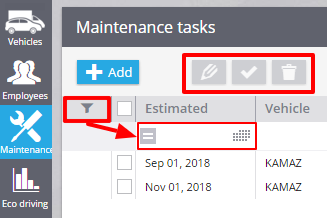Maintenance
In the app ?Fleet? you can add a list of service work for planned maintenance of your vehicle including its parts and extra equipment.

Tasks in hand
?Maintenance? facilitates the control under service work with all the corporate vehicle:
- Scheduled maintenance tasks (by date / by mileage / by engine hours)
- Schedule document control
- Automatic estimated maintenance time according to the equipment wear
- Timeliness of maintenance control
- Control of work performance and its cost
- Soon: malfunction data (Check engine / MIL) and self-check system codes DTC
Adding service work
To add a new task click on the button ?Add? (at the left corner of your app) and choose the vehicle for service work.
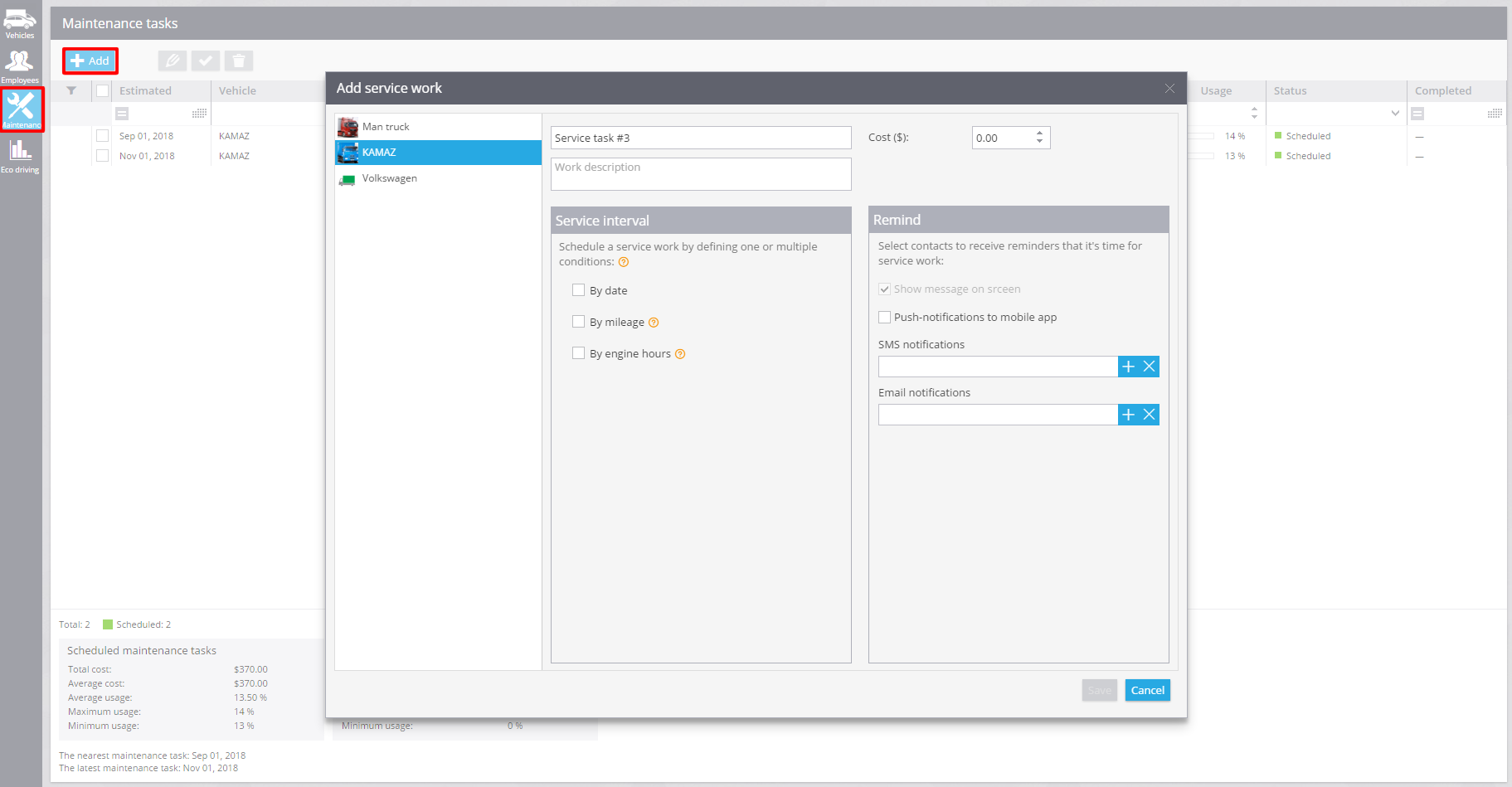
Then you are to:
- Enter a name of the work
- Write its description
- Choose its cost
- Set up service interval (you can use one or multiple conditions)
- Select contacts to receive reminders
Conditions
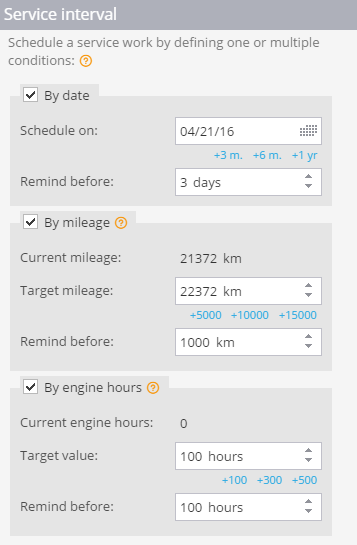
? By date: in this case you set up a date when you should have service work. Several days before chosen contacts will receive reminders that it?s time for service work
? By mileage: in this case you set up a target mileage when service work should be done and also when reminders should be sent. To use it you need firstly to set up odometer, because mileage is determined in accordance with GPS information
? By engine hours: in this case you enter target value after which service work should be done and also hours when contacts receive reminders about service work. To count estimated time for service work it?s necessary to create ignition input and plug it into the tracker.
Contacts to receive reminders
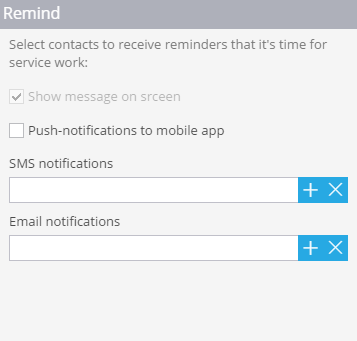
As contacts for reminders you can set up:
- SMS notifications
- Email notifications
- Push messages in the app
Besides you will see the reminders as pop-up messages on the monitoring page.
Edit and find service work
After saving service work it will be available in the main app window. You can edit it, remove,set ?Completed? status using function buttons.
To make your search more convenient you may use hide filter bar.