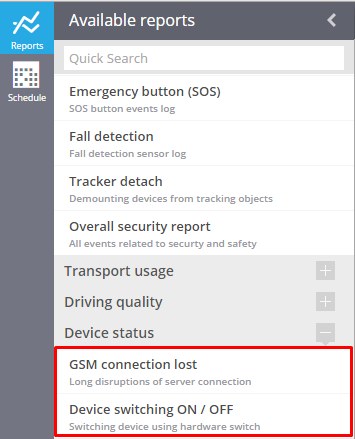Tracker switched off or lost connection
Sometimes connection can be lost for different reasons. For example, no GSM signal in tracker location or battery is low. In such cases the system will fix it in the events history and inform you about it by SMS or email.
How to create a rule
To add a new rule click ?Rules?(right menu)?Add rule (left panel).
In the window enter the rule name, rule description, select tracker and event type ?Tracker switched off or lost connection?.
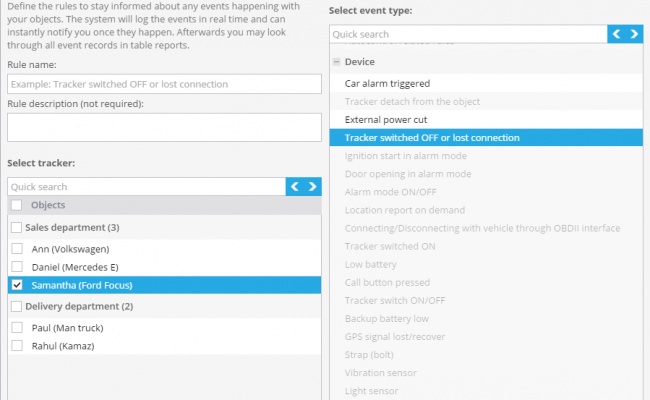
Click Next?.
Rule options
After adding a new rule you should set its options.
1. Connection lost
In this field you should set time of absence of connection after which you will get notifications about the event.
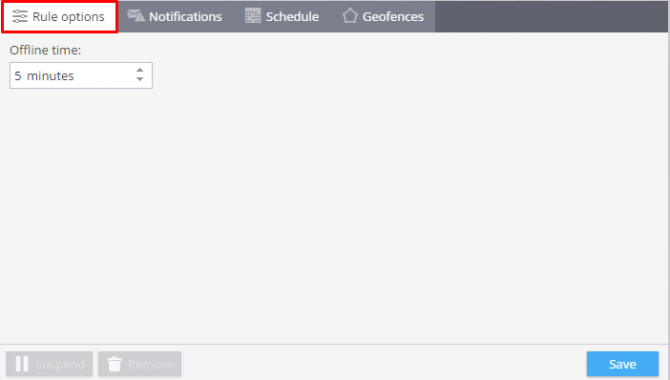
2. Notifications
Here you should write text of the messages and choose notification type.
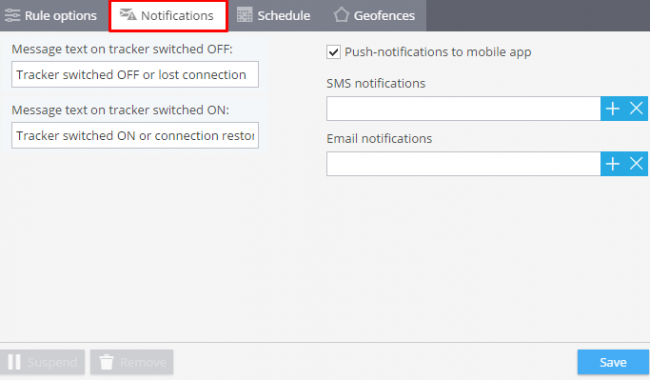
3. Schedule
In this block you are to set days and time when you want to control your objects.
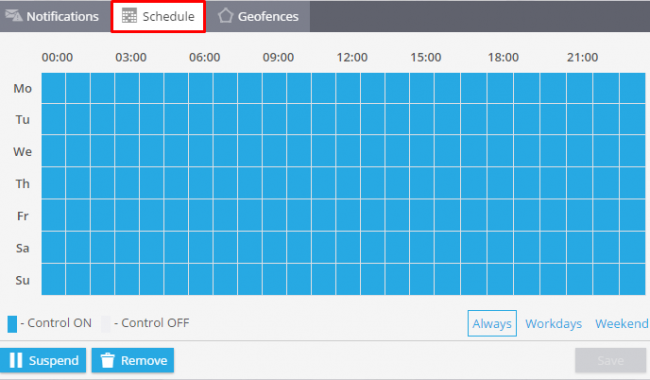
4. Geofences
Choose a geofence where you want to control your trackers. You can select a zone from the list and edit it or create a new one.
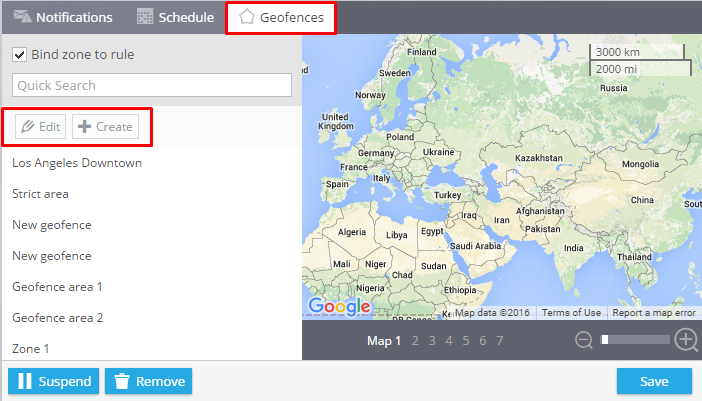
How to get the list of events
There are 2 ways of getting the list of events for one asset or a group of objects.
- In the app?Monitoring?? Events history
- Using the generated reports ?GSM connection lost? or ?Device switching ON / OFF?.